The vast majority of data entry fields in SpendMap are optional and can be left blank. For example, the only mandatory fields on Item Requisitions are…
- Cost Center (the department, project, etc. that needs the item)
- Description of the item
- Quantity required
That said, you may choose to force fields (i.e. make them mandatory) using one or both of…
- PURCHASING > Setup system > User defined terminology and settings > User defined field settings
(TIP: Use this to force fields in all areas of SpendMap)
- PURCHASING > User setup > Field restrictions by user access level > Set field restrictions
(TIP: Use this to force fields on certain screens only)

Consider the Process
If a field is optional on a particular screen or transaction, keep in mind that it might also be filled in later in the process. For example, the person requesting an item may not know the supplier and so a Buyer or Purchasing Manager may select the supplier when reviewing/approving the order or when converting the Requisition into the final Purchase Order.
Account codes are another common example. Some SpendMap customers allow their end users to process Requisitions without specifying a G/L Account or other account coding, which might not be completed until the invoice is matched/approved later in the process.
Consider the Project Goals
Keep in mind, however, that you may need to make certain fields mandatory in order to use certain features of SpendMap. For example, if you are routing requisitions for online approval based on the G/L Account, then obviously that piece of information needs to be provided so that SpendMap can determine the appropriate approver(s).
Similarly, if you’re tracking your financial commitments against each G/L, for example, using the budget tracking features in SpendMap or maybe with the PO Account Commitments Report, then you may want to make the G/L field mandatory on transactions earlier in the process, or risk missing commitments until the invoice shows up.
Again, the question about when (or if) you want to make fields mandatory applies to other fields as well, not just G/L Accounts (but that’s certainly a common example).
Bottom line, what’s easiest for your end users is not the only thing to consider (although it’s certainly important). You also need to think about what data is needed to properly support your Purchasing and Spend Management processes.
![]()


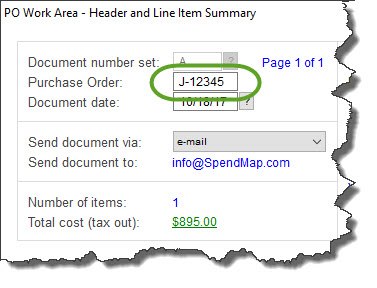

 Peter works in a state agency in Louisiana and was asking about removing old Purchase Orders from his Open PO list…
Peter works in a state agency in Louisiana and was asking about removing old Purchase Orders from his Open PO list…

 SpendMap includes 5 user-definable fields that can be used for coding Purchase Orders and other transactions. By default they are labeled as;
SpendMap includes 5 user-definable fields that can be used for coding Purchase Orders and other transactions. By default they are labeled as;